Managing Pulsara Call Status
Logging In and Call Status
In this short tutorial, we will learn how to log in to Pulsara and manage your call status. Managing your call status is one of the most important responsibilities in Pulsara. Why? The Pulsara platform is built to automate and streamline team alerting. By toggling yourself ON or OFF call, you're indicating whether you should receive Pulsara case alerts.
To get started, enter your username and password.
Upon login, you'll reach the My Call Status screen. Here you have the ability to manage your call status for each team and entity you serve.The entity names are listed across the top of your screen while the team names are listed below. Within each team, you will find icons indicating which alerts the team will receive.
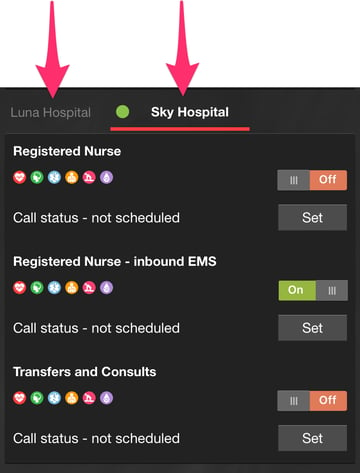
To update your call status, select the entity, locate the team and tap the toggle to the right of the corresponding team to turn your call status ON or OFF. We also offer the ability to schedule your next ON or OFF call times. By utilizing this feature, Pulsara will automatically place you on call so you will receive Pulsara alerts, and take you off call at the end of your shift. To set your call times, tap set next to each team.
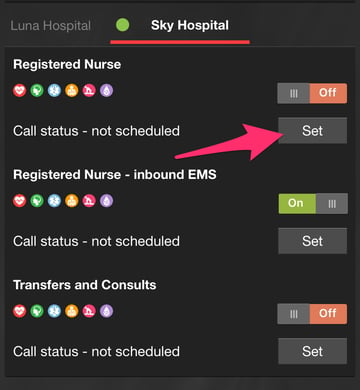
Optionally, tap the checkbox to apply these times all of your teams at this facility. 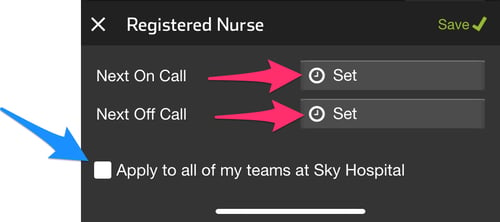
After setting your call times, a confirmation message will appear, showing the amount of time before you go on or off call. 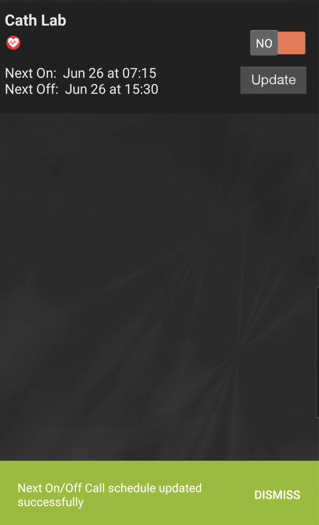
NOTE: To ensure your notification and device settings are correct, tap the menu icon to send yourself a test alert.
Once you've updated your call status, tap continue to navigate to the home screen. If you want to exit Pulsara while on call, simply close the app. This will allow you to remain logged in and will preserve your call status.
To re-enter the application, you may be prompted to enter your Pulsara PIN. To update your call status, navigate to the menu bar and tap My Call Status.
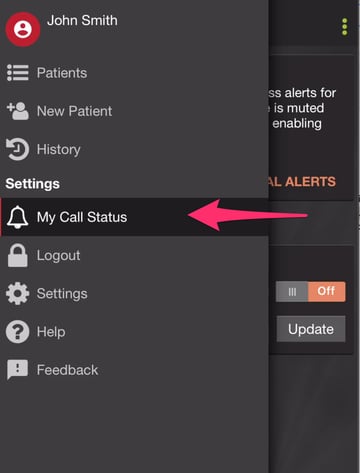
Just like before, you will select the entity, locate the team and tap the toggle to the right of the corresponding team. Your scheduled call times can also be updated if needed.
That's it! With a simple tap, your call status is saved and it's safe to navigate away from the My Call Status screen.
In the navigation menu, you will notice a log out option. Logging out of Pulsara automatically updates your call status to Off. If you're using a personal device, there really isn't a reason to log out. You can simply turn yourself ON or OFF call to turn on or off alerts.