July Product Update
Update Summary:
- Face ID Login for iOS
- Configurable Critical Alert Volume for iOS
- Incident Patient by Destination View Enhancements
- Incident Archiving
- Add Transport Button in Pulsara Web
- New Location for Certain User Invitations
- iOS Mobile Support Announcement
Face ID Login for iOS
What's changing
- Users now have the option to log in and/or PIN in with Face ID for Pulsara on iOS.
- Fingerprint ID can be used in place of Face ID on older devices that do not support Face ID.
- If the feature is not used, manual input of username and password or PIN can still be used to access the application.
- This feature is not supported on devices running Pulsara that are used by multiple people.
Login screen for a device configured for Face ID - PIN screen for a device configured for Face ID


Who’s impacted
- All Pulsara iOS users who enable the feature using a device that supports Face ID or Fingerprint ID
Why you’d use it
- Log in to Pulsara without having to manually type your username and password
- PIN in to Pulsara without having to input your Pulsara PIN
- Faster and easier access to Pulsara
Rollout Timing
- The feature will be available in Pulsara mobile version 50, scheduled to begin release on July 10th
Getting started
- Admins:
- No action required
- End Users:
- Upgrade to Pulsara mobile version 50 and enable the feature in Pulsara Settings
- The phone running Pulsara must have the Face ID feature enabled under Settings
- Enable the Face ID login and/or PIN options in Pulsara Settings
- Upgrade to Pulsara mobile version 50 and enable the feature in Pulsara Settings
Learn more about using Face ID
Configurable Critical Alert Volume for iOS
What's changing
- Critical Alerts allow iOS users to receive audible alerts for new patient channels even when the device is in Do Not Disturb or has the physical mute button enabled.
- In Pulsara iOS version 50, users will be able to change the volume of critical alerts.
- The default value is 14, but can be customized to a volume on a scale from 2 - 20.
- Critical alert volume will not change automatically for Pulsara iOS users who upgrade from a previous version.
Critical Alert Volume Setting Critical Alert Volume Slider
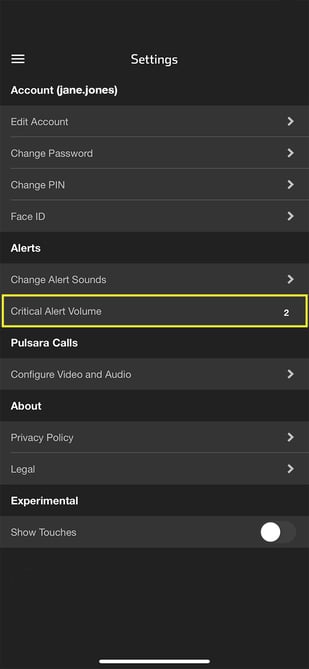 .
. 
Who’s impacted
- All Pulsara iOS users who have critical alerts enabled
Why you’d use it
- Tailor critical alert volume to a level that is most appropriate for your Pulsara usage
- Ensure volume is loud enough for busy situations like the ED
- Turn volume down for quieter places like patient bedside
Rollout Timing
- The feature will become available in Pulsara mobile version 50, scheduled to release on July 10th
Getting started
- Admins:
- No action required
- End Users:
- Upgrade to Pulsara mobile version 50 and enable the feature in Pulsara Settings
- This setting is available only if critical alerts are enabled for Pulsara
- Upgrade to Pulsara mobile version 50 and enable the feature in Pulsara Settings
Learn more about Configurable Critical Alert Volume
Incident Patient by Destination View Improvements
What's changing
- We added a new full-screen pop-out mode called Command View to increase the screen area available to view summary information.
- The summary now automatically refreshes every 15 seconds, so the Refresh button was removed.
- The Totals row now appears at the top where it is always visible, regardless of how many facilities are in the list and the current scroll position.
- The facility name column is now wider, making it easier to see where patients are headed or currently located.
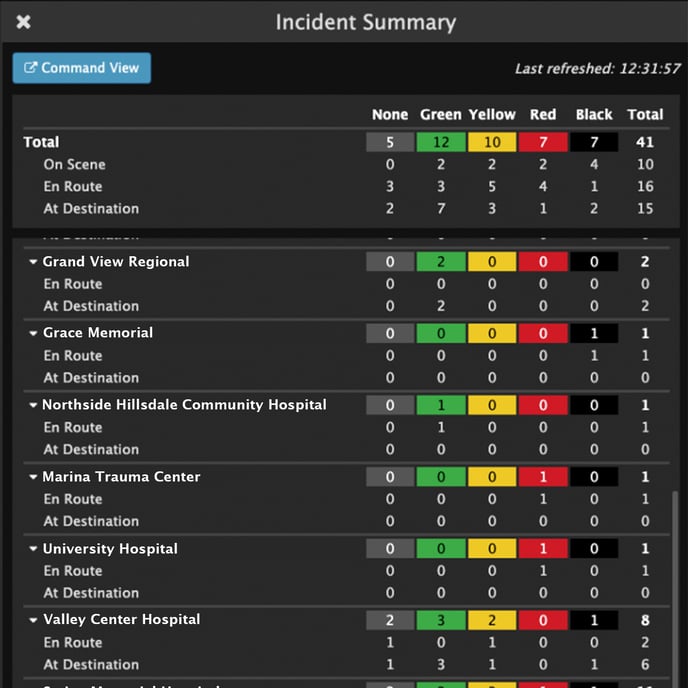
Who’s impacted
- Pulsara web users who use the incident summary view to see patient transport status and location
Rollout Timing
- These improvements were released on June 25th
Incident Archiving
What's changing
- We added the ability to archive incidents.
- The Archived status is meant to be used for an incident that is stopped, no longer needs changes, and no longer needs to appear in the list with active incidents.
- Archived incidents are filtered out of the incident list by default, but can be viewed by selecting the “Archived” filter.
- An Archived incident can be restored and moved back to Stopped status.
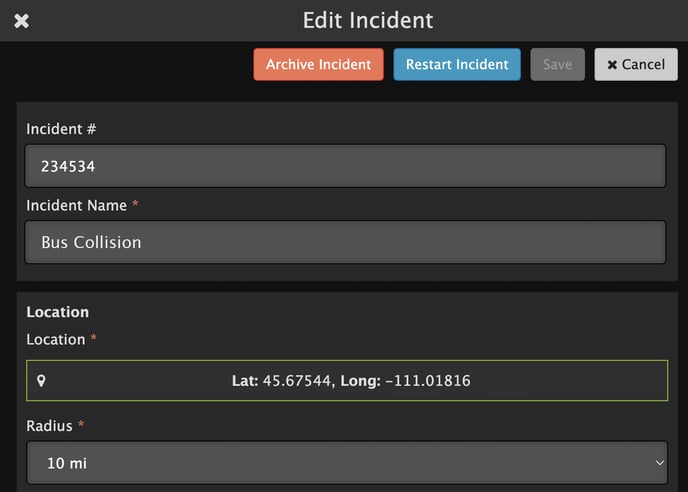
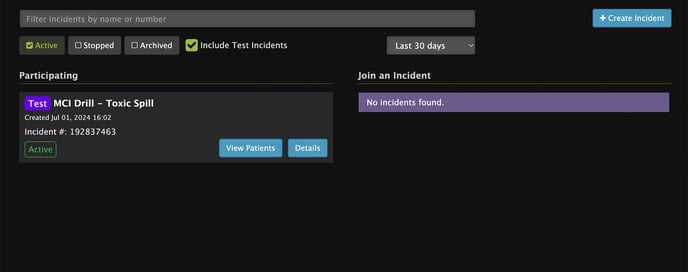
Who’s impacted
- Pulsara web users who use the Incident list screen to view incidents
- Users who manage incidents and want to update them so they are no longer editable
Rollout Timing
- This feature was released on June 18th
Add Transport Button Added to Web Patient Details Panel
What's changing
- A + Transport button now appears in the Requests tab in the web Patient Details panel.
- The Add Transport button can be used to specify a destination for EMS patients that are initially created without a destination.
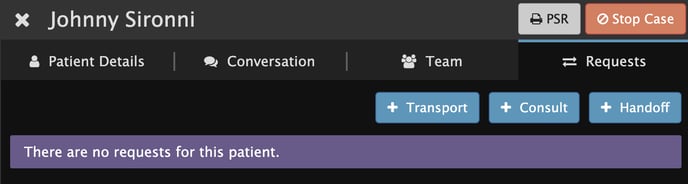
Who’s impacted
- Pulsara web users who need to update patient channels to specify a transport location
Why you’d use it
- Add a transport destination right from the Patient Details panel, where most other patient information can be viewed and updated
- Save time with the ability to add a destination in the same place where Consult and Handoff requests can be added (if configured at your organization)
Rollout Timing
- This feature was released on June 11th
New Location for User Invitations for Certain Administrators
What's changing
- For Pulsara administrators who work at multiple facilities, the location for creating and approving user accounts in Pulsara Manager has changed.
- Previously, the options for managing invitations, signup links, and approving users appeared under the Users menu heading.
- Now, the buttons to create new user invitations or signup links are located on the facility edit page, along with other buttons for adding and configuring facility-specific items.
- This change does not affect administrators who work at one organization.
Previous location for User Invites
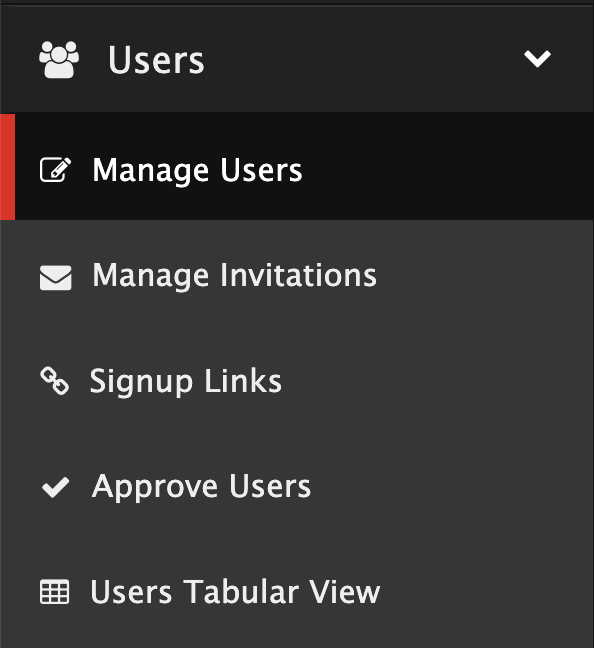
New buttons for user invitations on the facility edit page
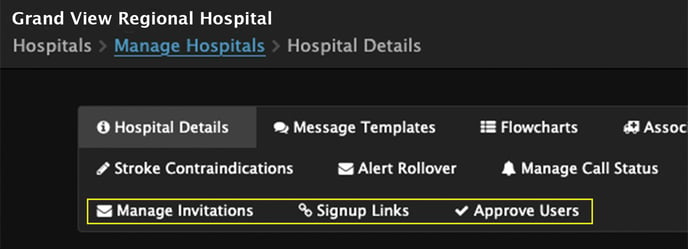
iOS Mobile Support Announcement
With the release of Pulsara version 50, support for devices running iOS 12, 13, 14 has ended. Customers using Pulsara for iOS version 49 or earlier can continue to use devices running iOS 12, 13, and 14.
If your device is using an older iOS version, now is a great time to upgrade to a new device. Upgrading will allow you to continue receiving Pulsara upgrades to enjoy all our latest features and improvements.
DETAILS:
Impact: Devices running iOS 12, 13, and 14 will no longer receive Pulsara updates or new features.
Benefits of Upgrading: Access the latest features like Face ID, improved performance, and enhanced security.
How to Upgrade: Go to Settings > General > Software Update on your device to check for available iOS updates.
Alternative Options: If updating isn’t possible, you will need to obtain a newer device to continue receiving Pulsara mobile app updates and features.
Contact Us: Reach out to us through our Support Center with any questions.