Username, Password, or PIN Recovery
NOTE: If your organization requires you to log in with your organization credentials, please contact your IT help desk for assistance.
- How to reset your password from Pulsara MOBILE
- How to reset your password from Pulsara MANAGER
- How to recover your username from Pulsara MOBILE
- How to recover your username from Pulsara MANAGER
- How to reset your PIN from Mobile
How to Reset Your Password from Pulsara MOBILE:
From the mobile app login screen, click on the Trouble Logging In? link in the lower right corner.
Choose Forgot Password on the next screen.
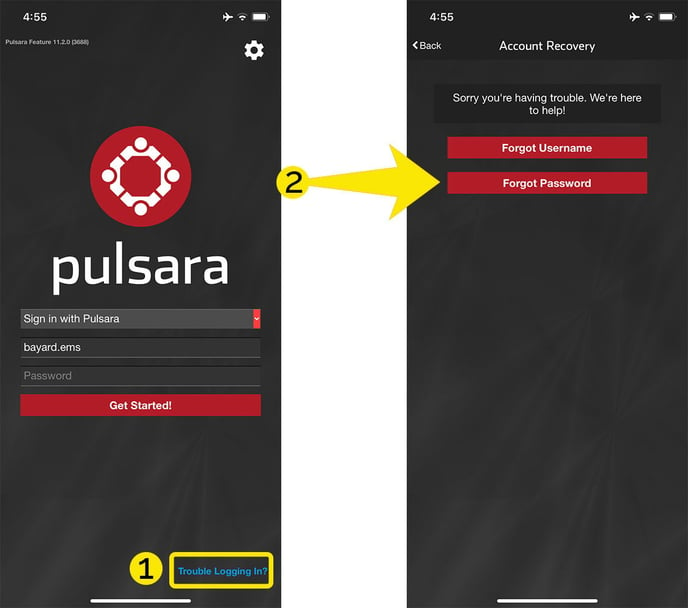
This will prompt you to enter your username. Then tap Next.
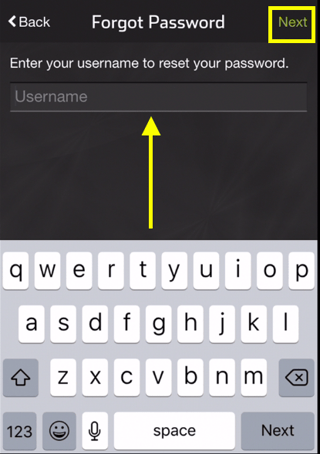
After tapping Next, a confirmation message will appear clearly displaying the Username that was input for the password reset. To ensure that the correct Username was entered for the password reset, please double check that the Username in the message is correct.
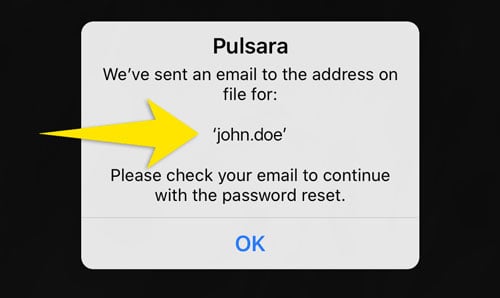
A Password Reset email will be sent to the address associated with the Username specified above. Open this email and click the reset password and you will see this screen.
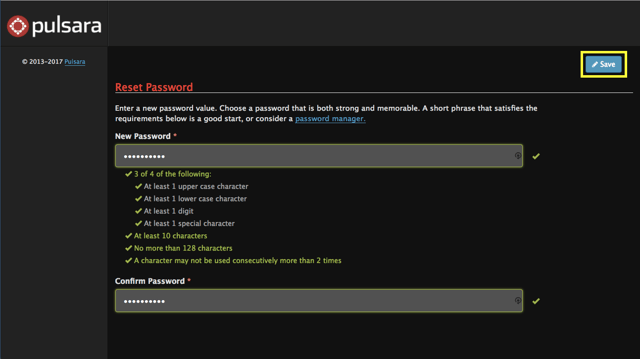
Fulfill the requirements for your new password and click save in the upper right hand corner.
Alternatively, you can ask your Pulsara Hospital Admin to send you a password reset link directly to your email on file.
If at any time you are still unable to reset your password, please contact our 24/7 support team.
NOTE: For Organizations that use Pulsara with an External IDP for account management, these password reset steps do not apply. Please contact your facility administrator for help with recovering your account information.
How to Reset Your Password from Pulsara MANAGER:
From a desktop web browser, navigate to your Pulsara MANAGER web address.
Click on the Trouble logging in link.
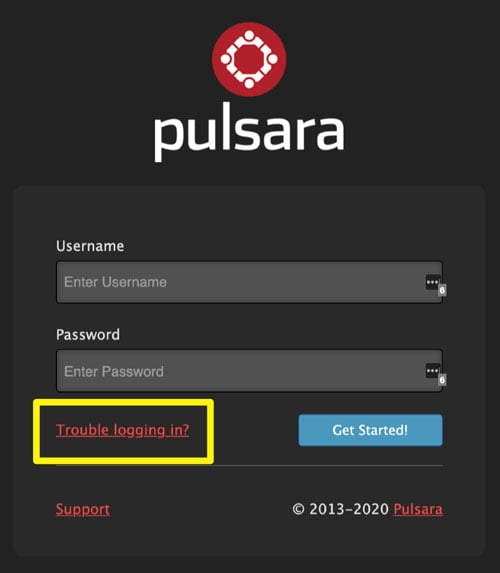
Choose Reset Password on the next screen.
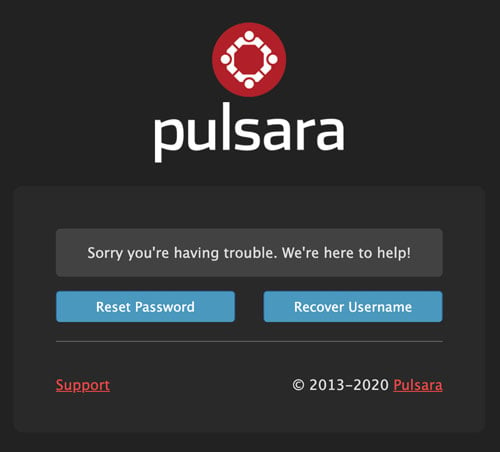
Enter the username for your account and click Submit.
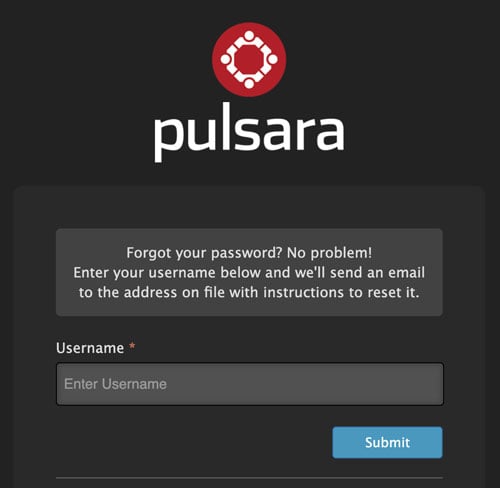
A Password Reset email will be sent to the address associated with the Username specified above. Open this email and click the reset password link to finish.
How to recover your Username from Pulsara MANAGER:
From a desktop web browser, navigate to your Pulsara MANAGER web address.
Click on the Trouble logging in link.
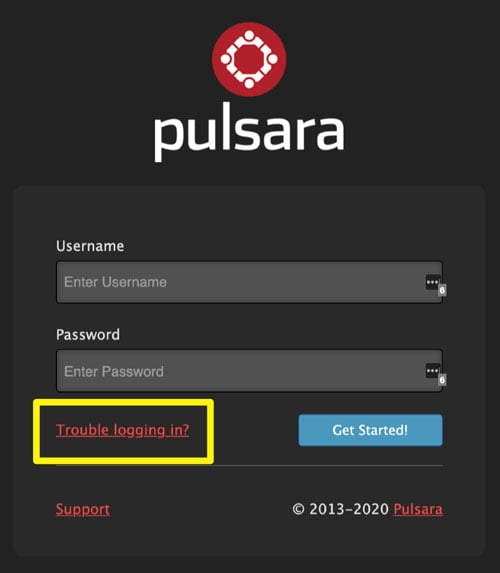
Choose Recover Username.
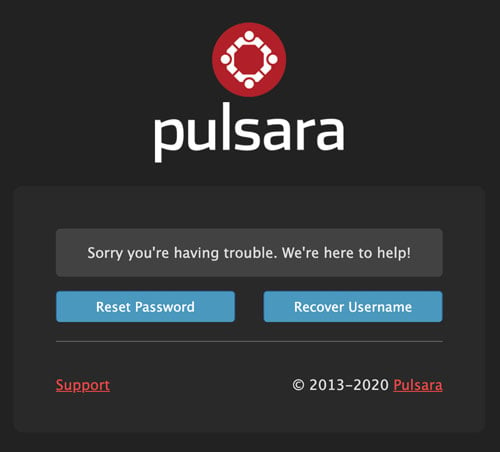
Enter the email address associated with your account and click submit.
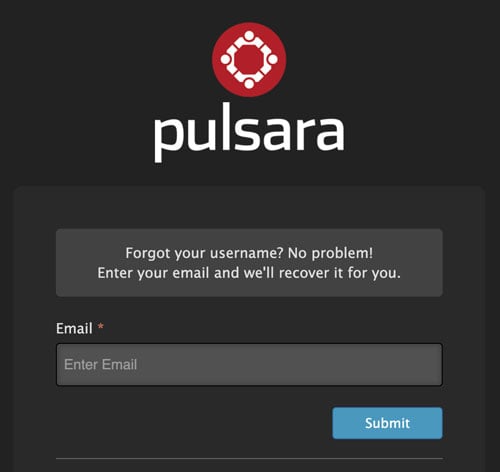
You’ll receive an email with your Pulsara username. If the person has multiple accounts, the message will list the username for each account.
How to recover your Username from Mobile:
From the mobile app login screen, click on the Trouble Logging In? link in the lower right corner.
Choose Forgot Username on the next screen.
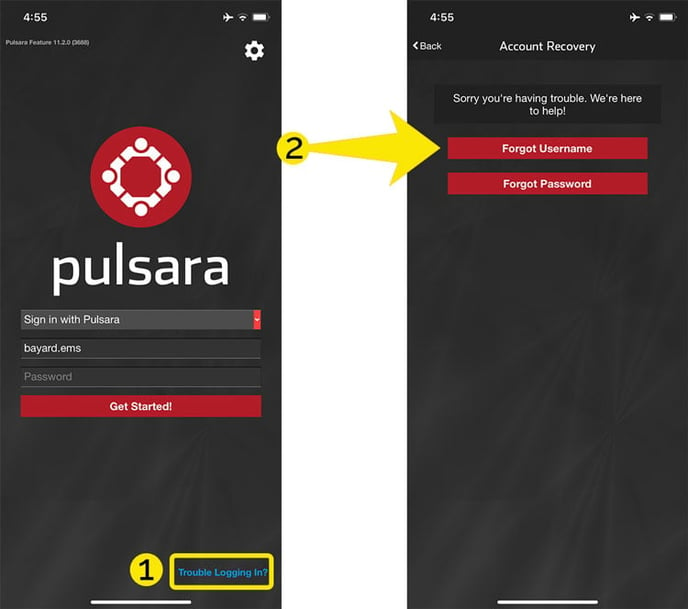
Enter your email address on the following screen, then tap next.
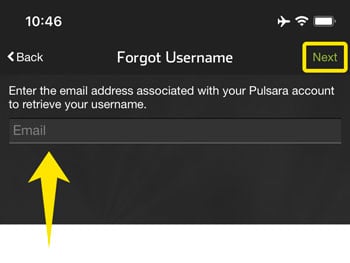
Follow the prompts in the email you receive to complete the username recovery.
How to Reset Your PIN from Pulsara MOBILE:
You may change your PIN at any time while logged into the mobile app. To change your PIN, open the side navigation panel and navigate to Settings -> Change PIN.
If you have forgotten your PIN, tap Switch User (iOS) or the person icon (Android) on the PIN screen. You'll be prompted to enter your username and password. Once you have successfully logged in, open the side navigation panel and navigate to Settings -> Change PIN.