How to Create Flowchart Notes Templates in Pulsara MANAGER
Flowchart Notes can be created on the fly or from a pre-existing template, within the Pulsara mobile app or Pulsara Web. This article explains how to create reusable templates to facilitate guided data collection.
To create a new Note template, login to Pulsara MANAGER as a Hospital or EMS Administrator.
Under the Hospital/EMS section of the main navigation, choose Flowcharts.
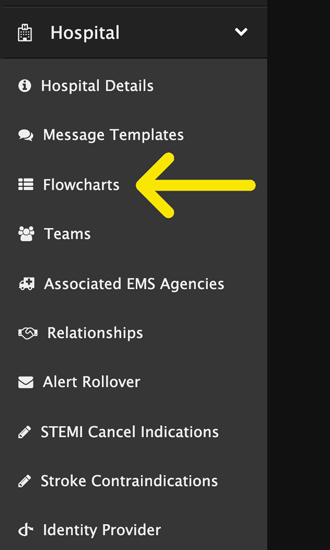
Click on the + Template button on the right side of the page.
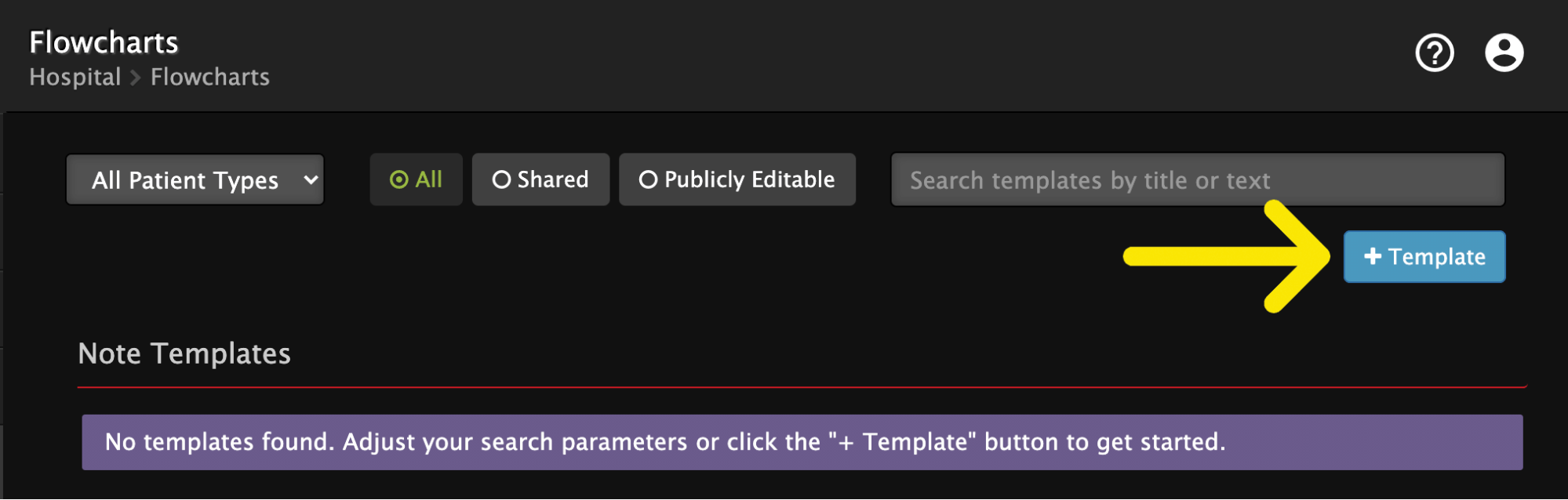
Enter the Note title, Alert Text, and optionally, the Body of the Note.
When a template is added to a patient, the Note Title will appear as a new line item in the Flowchart Note section on the patient channel. The Alert Text will be visible in the notification sent to the team if the option to send alert is selected when adding the note.The Body text is visible when an individual Flowchart Note is viewed.
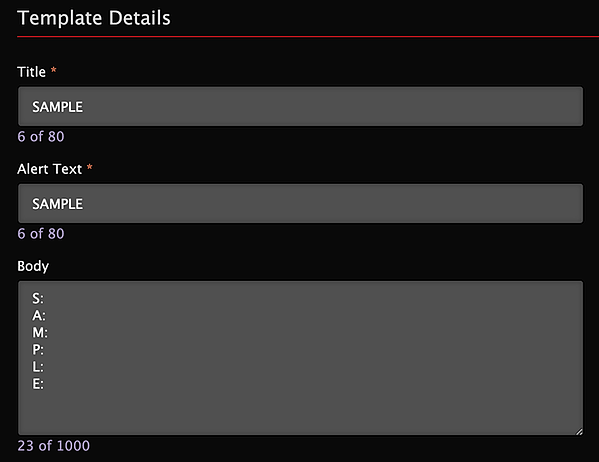
Choose ‘Yes’ to make this template available for All Patient Types, or select specific patient types to have this access to this template.
When templates are added to a patient channel, all team members will be able to view them, however, by default, templates are not shared and available for other organizations to use. To allow template sharing, select Yes.
By default, templates are set to Private. Notes using a private template are available to be viewed by all care team members when added to a patient channel, regardless of organization, however, edits are limited to only care team members at the organization that created the template.
If a template is set to Public, notes created using the template can be edited by all members within a patient channel, regardless of organization. To set a template to Public, select Yes
When a Flowchart note is added to a patient channel, it will default the “Alert Team by Default When Adding This Note to a Patient” checkbox based on the configuration for the template in Pulsara MANAGER. To automatically alert the team when adding a note to a patient, select the “Alert Teams…” checkbox. To not alert the team and reduce the amount of unneeded alerts, uncheck the “Alert Teams….” checkbox.
Note: The default behavior can be overridden for a particular note when added by a team member to a patient channel. See the examples below for how to change if teams will be be alerted when adding a flowchart note (Left - Pulsara Mobile)(Right - Pulsara Web)
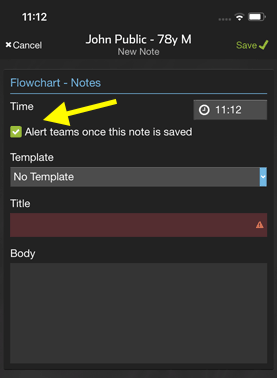
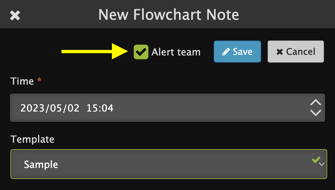
NOTE: Activity logs for edits made to Flowchart Notes are only visible by an admin from within Pulsara MANAGER.
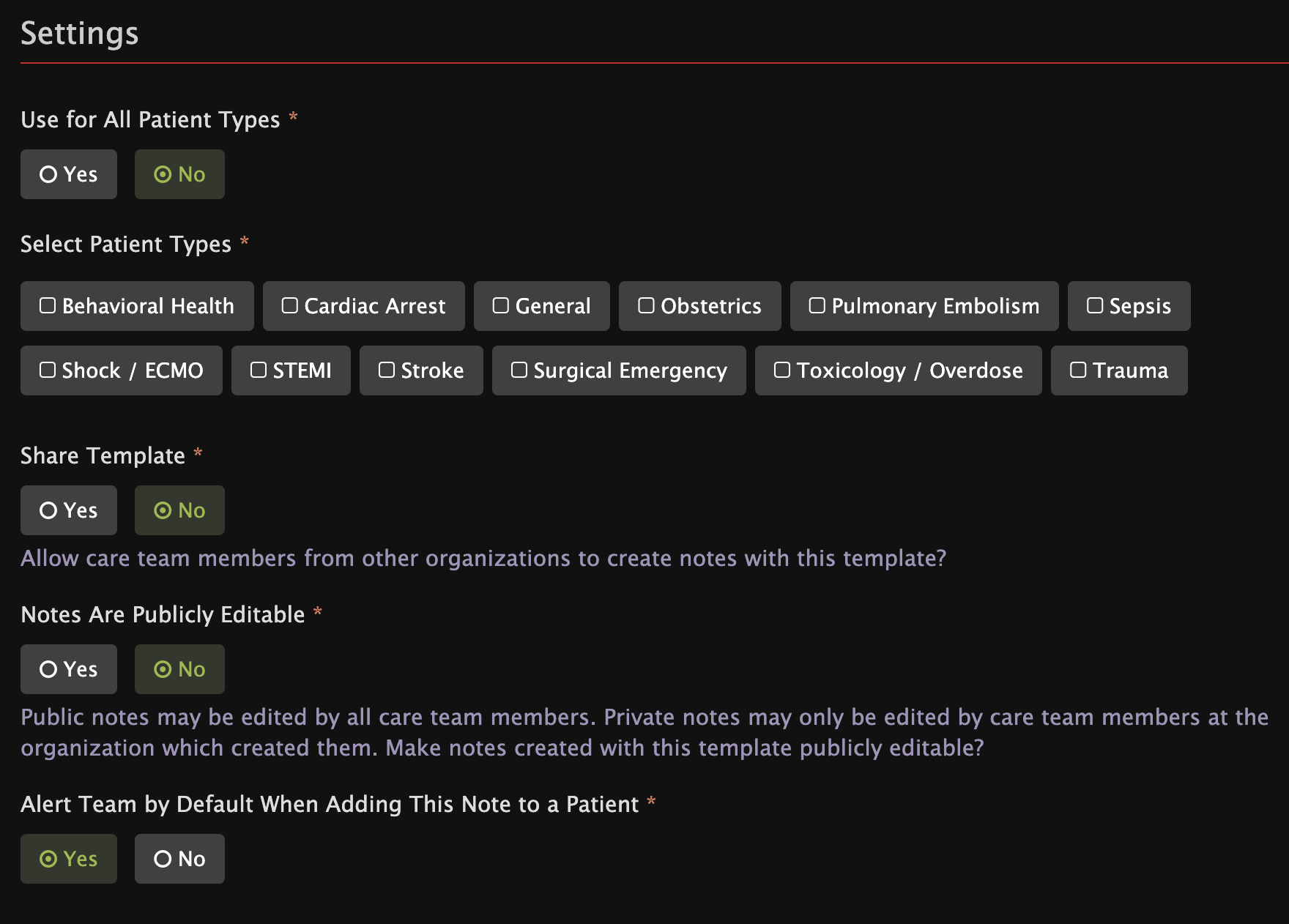
Save the Note Template using the button in the upper right.
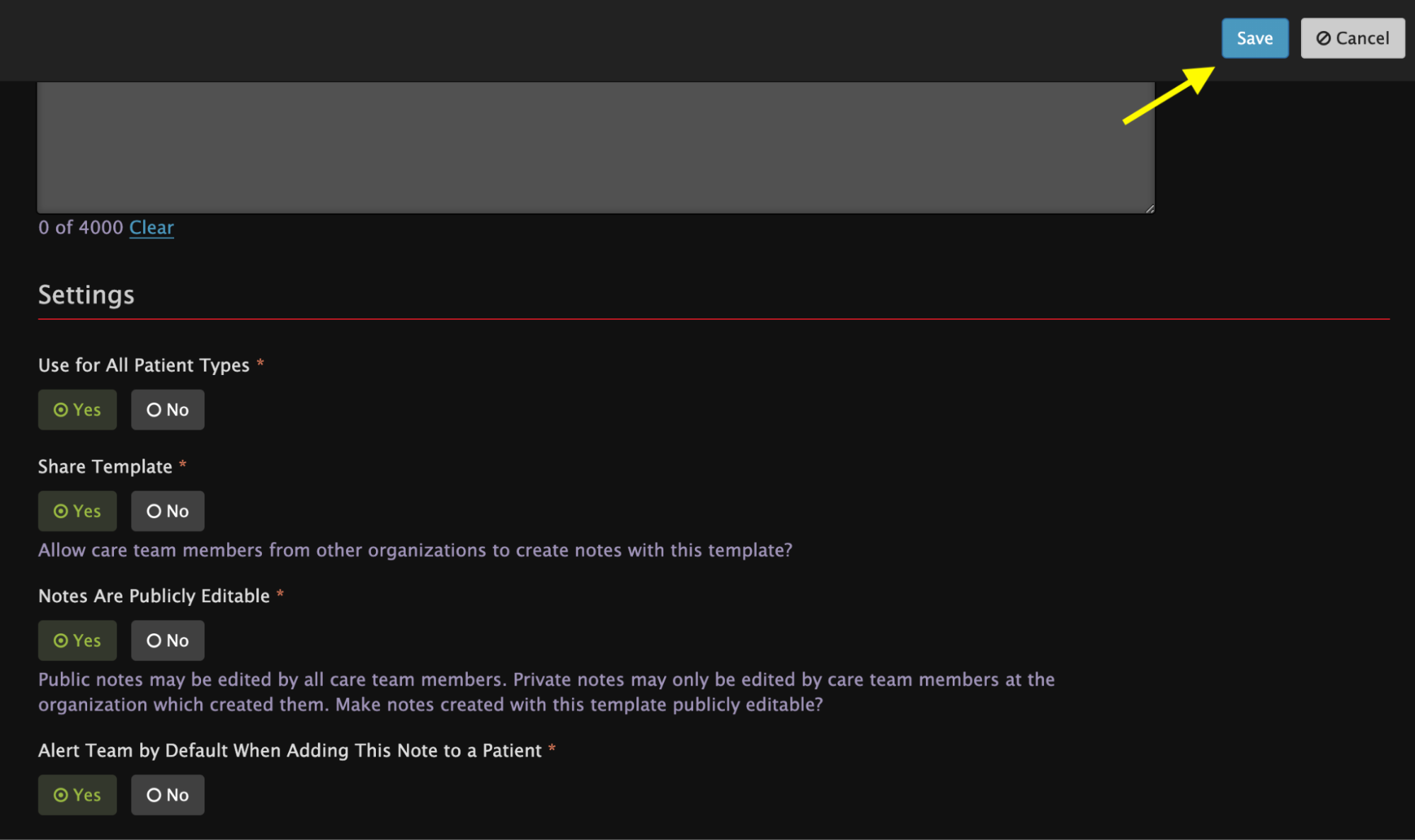
The list of all Flowchart Notes templates will display.
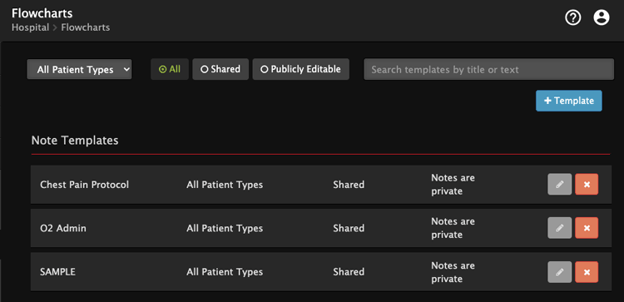
Hover your cursor over the Note permission columns to view a tooltip explaining what each permission allows.
Once your templates are created, teams can add and view a Flowchart Note template sin Pulsara mobile app and in Pulsara Web.