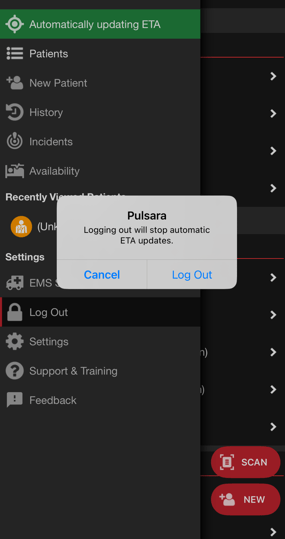Auto Update ETA and Set At Destination
Pulsara Mobile v64 dramatically improves the accuracy of EMS Estimated Time of Arrival (ETA) reporting with the new Auto Update ETA feature. This enhancement automatically calculates and periodically updates the ETA during transport by leveraging the EMS device’s GPS location, traffic conditions, and the destination facility’s location. The primary goal is to provide care team members with the most accurate, timely information available on patient arrival.
How it works: When enabled, Pulsara uses the device’s GPS to periodically update the ETA based on the current location of the transporting device, traffic conditions, and the receiving facility's location.
Automatic setting of “At Destination”: When the transport vehicle arrives at the destination, Pulsara will automatically set “At Destination” time, eliminating the need for manual input.
Enabling Auto Update ETA on existing patient channels
Arriving at the destination and patient handoff
Transferring Auto Update ETA to another crew or device
Enabling Auto ETA
When creating a Patient Channel for EMS Users, upon destination selection, crews will now have the option to “Use this device to auto-update ETA”.
This option will need to be selected in order to auto-update ETA. Once checked, it will default to on when selecting transport destinations for future patients.
Note: Your location is only used when actively transporting a patient and can be disabled at any time.
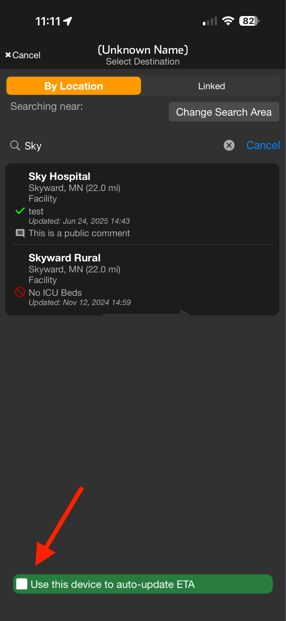
Checking this box, which will prompt to allow the use of “background location”, enables the calculation of a more accurate ETA.
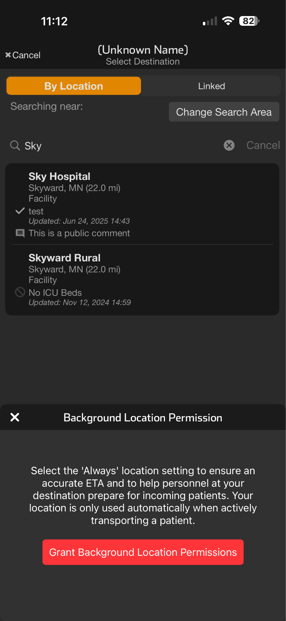
You will be navigated to the location settings for Pulsara in your device settings. Select the 'Always' location setting to allow Pulsara to calculate and continuously update the ETA while you are actively transporting a patient.
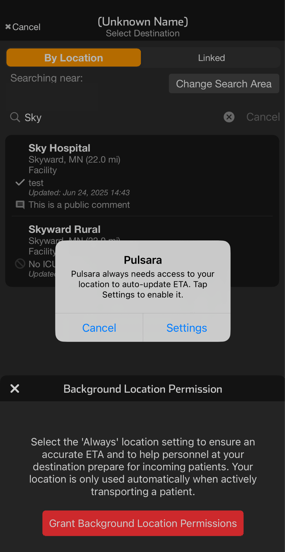
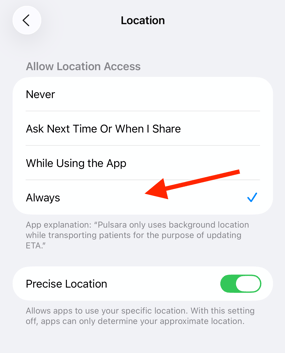
When the transport destination is selected in Pulsara, the ETA field will indicate that Automatic ETA updates are enabled The ETA field appears grayed out because it is being automatically updated.
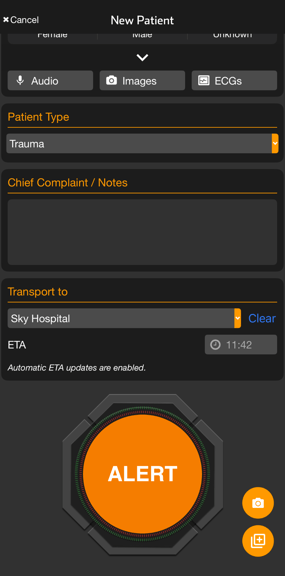
After alerting the destination, the Time Until Arrival and an ETA will be displayed.
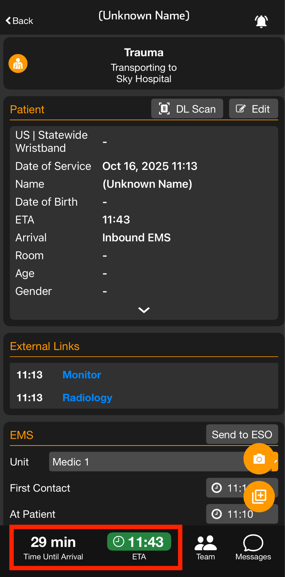
Stopping Auto ETA
Auto ETA can be stopped for a specific patient channel either by tapping the ETA field or ETA timer field at the bottom of the screen
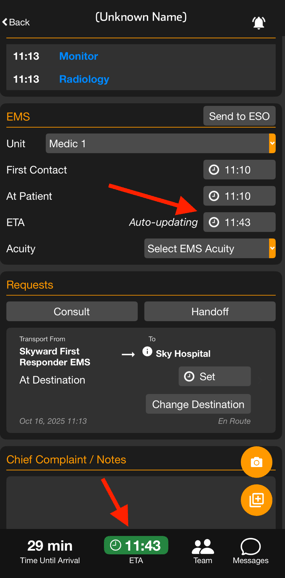
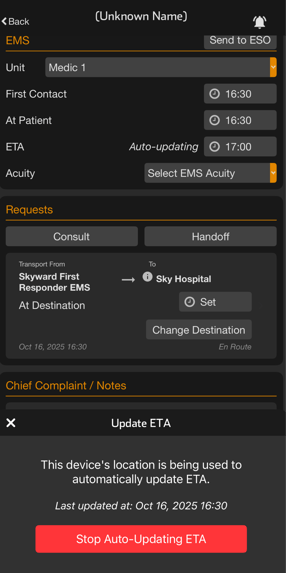
Auto ETA can also be stopped for all existing patient channels by navigating to the navigation drawer menu in the upper left corner and tapping Automatically updating ETA
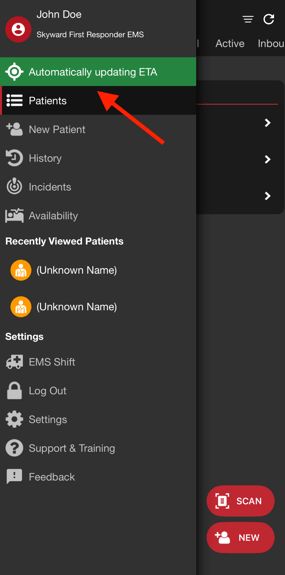
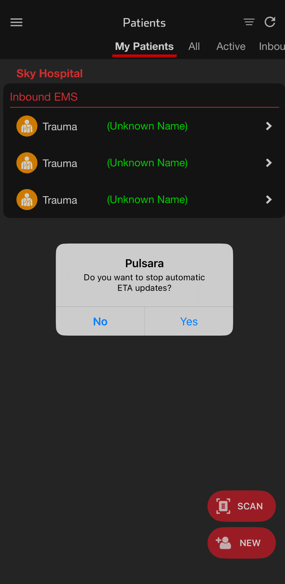
Note: Any user associated with the transporting entity or receiving facility can stop automatic ETA updates. Hospital users do not have the option to auto-update ETA for Inbound EMS patient channels they create, but can disable automatic updates for EMS-initiated transports.
Enabling Auto ETA on existing patients
If EMS creates a patient channel without choosing to use the Auto Update ETA feature, ETA can start automatic updates by selecting the ETA timer and selecting “Start Auto-Updating ETA.
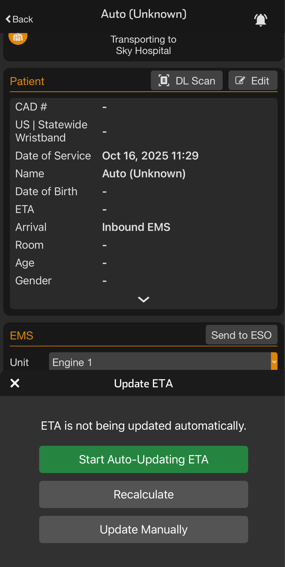
Arriving at the destination and patient handoff
When using the Auto Update ETA feature, At Destination time will be set automatically when the patient arrives.
Once the At Destination time is set, or the receiving facility sets ED arrival time, Pulsara will stop using the location of the device for ETA calculations for the specific patient channel.
Note: Auto ETA does not automatically set ED Arrival Time. Only facility users are able to set ED Arrival.
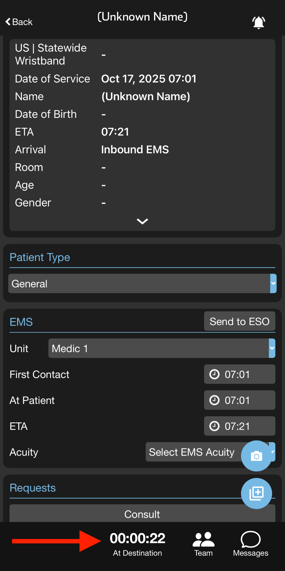
If your unit or crew receives a Handoff, set At Patient time and tap on ETA to begin automatically updating ETA.
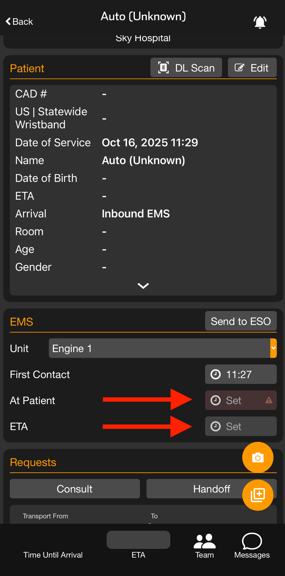
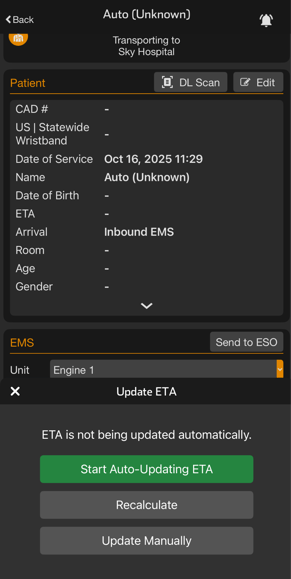
Transferring Auto-ETA to another crew or device
If multiple crew members and devices are on scene and participating in the patient channel, the device that is with the crew transporting the patient can take over Auto ETA updates.
If your device location is not currently used to automatically update ETA, then tap either the ETA field or ETA timer.
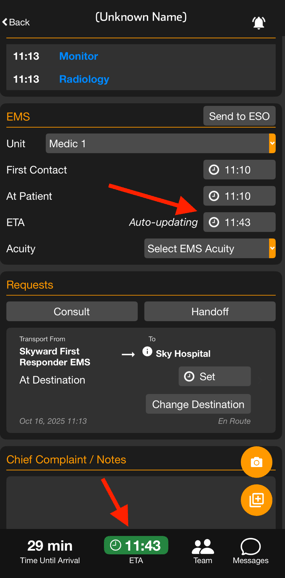
Tap to “Use This Device Instead” to transfer Auto ETA updates to the current device.
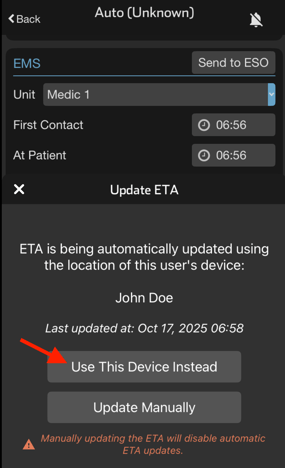
If your device is powered off and back on, if Pulsara is terminated, or if you have logged in on a new device, upon opening Pulsara again, you will be prompted to Stop or Continue with automatic ETA updates.
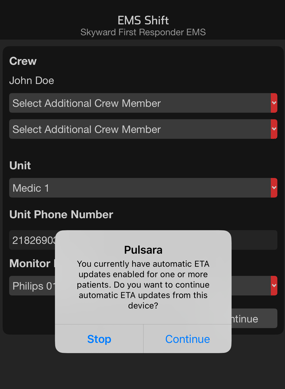
Pulsara only supports one mobile device per user account at a time. Notifications and Auto ETA will be active on the device most recently logged into.
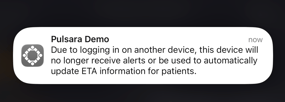
Logging out of Pulsara will stop Auto ETA updates for all patients where Auto ETA was enabled.