Labels in Pulsara Patient Channels
A Label is a way to add a tag to a patient channel that displays relevant information throughout the patient journey. Adding Labels to a patient channel quickly communicates important information to everyone who encounters the patient. A few examples of labels are “COVID+” or “Isolation Required”
A few highlights:
- All team members will have the ability to add facility-defined Labels to a patient
- Organization admins can create Labels that their team members can apply to patient channels during care. Click here for information on how to create Labels.
- Add or view Labels in MOBILE or HQ
- Labels can be removed as appropriate, as patient condition evolves
Adding patient Labels in Pulsara MOBILE
To add Patient Labels to a patient channel, tap the Add “FAB” (Floating Action Button).
Tap the Labels icon.
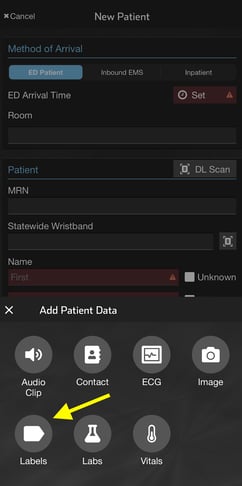
After tapping the Labels icon, select the label that you would like to add. Select one or more labels and tap Save to add them to the channel.
Labels that have been associated with the patient will appear at the top of the patient channel
Pulsara MOBILE allows adding Labels during patient creation or after the patient is created.
Adding Labels to a patient channel in Pulsara Web
There are two ways to add a Label to a patient in Pulsara Web
- Via the Labels Button in patient list
- Via Patient Labels in the Patient Details pane
Adding Labels to a channel in the Pulsara Web patient list
Click on the Labels button near the patient details “...” button
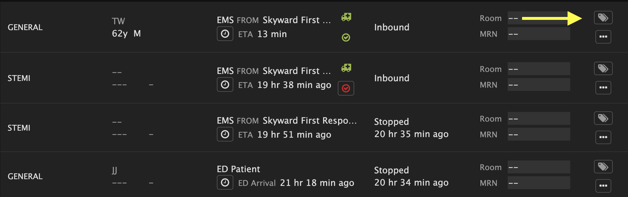
After selecting the Labels button, select + Add Label to associate a label with the patient.
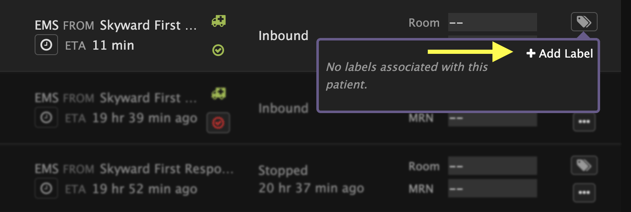
Choose the Label that you would like to add to the channel and select save.
Public Labels created by other organizations involved with patient care will appear here, grouped by the organization that created them.
After adding a Label, the label tag icon will identify how many labels are associated with the patient.
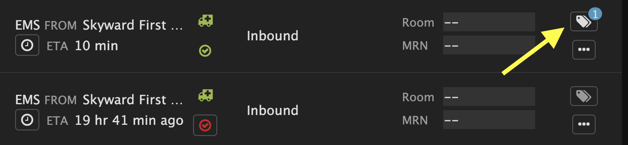
To view, the associated labels select the Labels button.
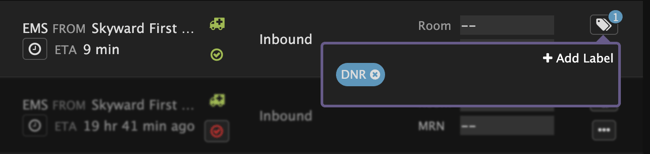
Adding Labels in Pulsara Web via the patient details pane
To add a Label to an existing patient channel, click on the View Patient Details Button.
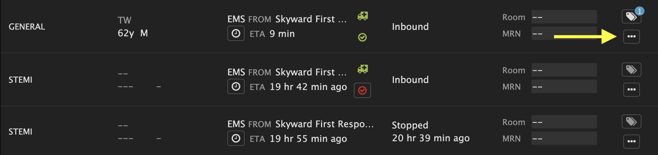
From patient details, click on the + Add button and select Labels
Choose the Label that you would like to add to the channel and select save.
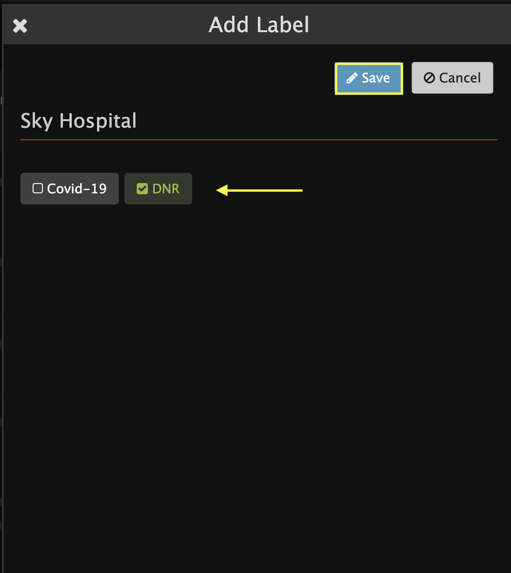
After adding a Label it will show at the top of the Patient Details panel.