For Android users on Android version 8.x or higher, device storage is needed to play Pulsara alert sounds
Are you using an Android device and running Android Version 8.x or higher? Because of the way Android has set up their new Notification Channels, Pulsara will need to access a small section of storage on your phone, where we will store our Pulsara Alert Sounds. Don’t worry, it’s such a small amount of space, you won’t even notice it’s being used.
So what does that mean for you? All users running Android 8.x or higher and that want to use Pulsara Created Sounds, will simply need to enable “device storage access” in their Android Settings in order to ensure the Pulsara Sounds work while the Pulsara Application is in the foreground. We’ll handle the rest.
Note: No patient information is ever stored on your device. Also, Pulsara does not use your phone’s storage for anything other than playing the sounds stored on the SD card. Pulsara does not access anything else in your storage except for these sounds.
To enable storage for the Pulsara Sounds, please follow these steps:
1. The easiest way to enable storage is by allowing storage access directly from the prompt within Pulsara. Open up the My Call Status. If storage is not enabled, you will receive a prompt from the OS asking for permissions to enable storage. Simply tap "Allow" and you are all set.
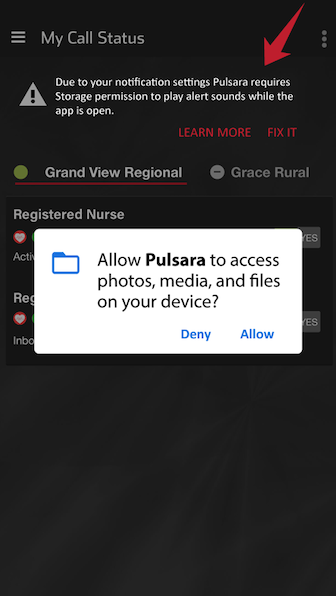
2. You can also enable storage for Pulsara within the OS Settings section of your device. Open up your phone's settings by either finding the "Gear" icon in the available applications or two finger swipe down from the top of your screen and then press the "Gear" icon on the screen.
Next, navigate to "Applications." This might be called something slightly different on specific devices, but the wording should be similar.
3. Scroll down and find the Pulsara Application and tap on it. Then tap on Permissions, which is highlighted in the below image.
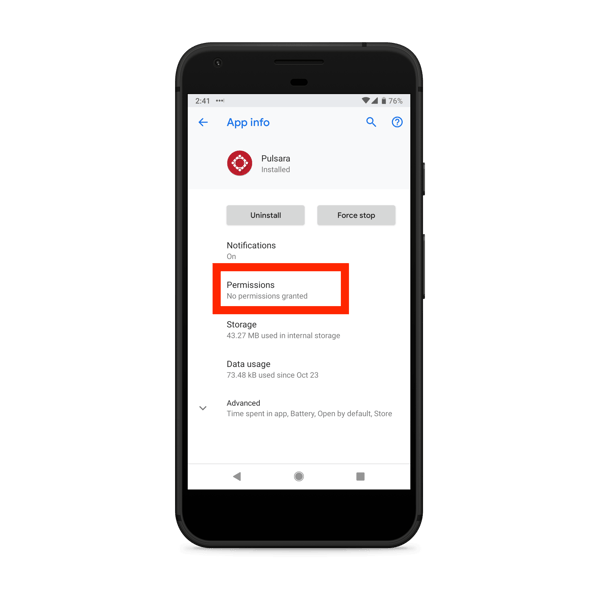
On the next screen, enable all permissions listed, specifically "Storage."
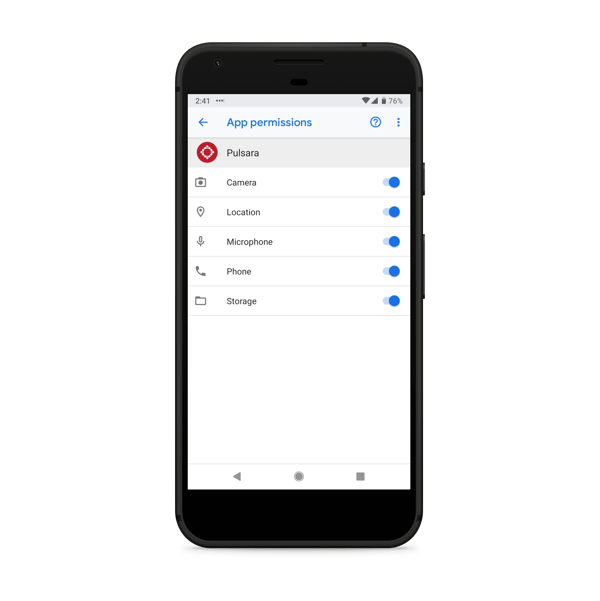
Permissions:
Camera: used for taking images of important details of the case like Driver's Licenses, Med Lists, ECGs, scene images, and more. The camera is also used for video calls.
Location: used for accessing location to determine ETA for EMS users.
Microphone: used for enabling Audio Clips per case and video calls.
Phone: used for video calls.
Storage: used for playing Pulsara Alert sounds while the application is in the foreground.